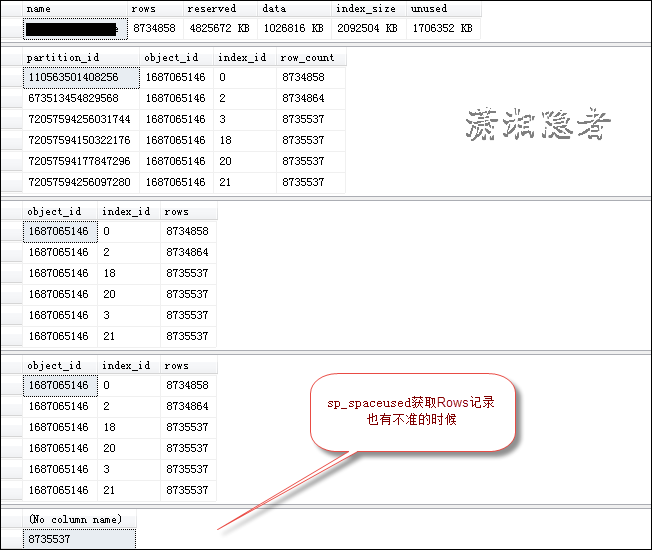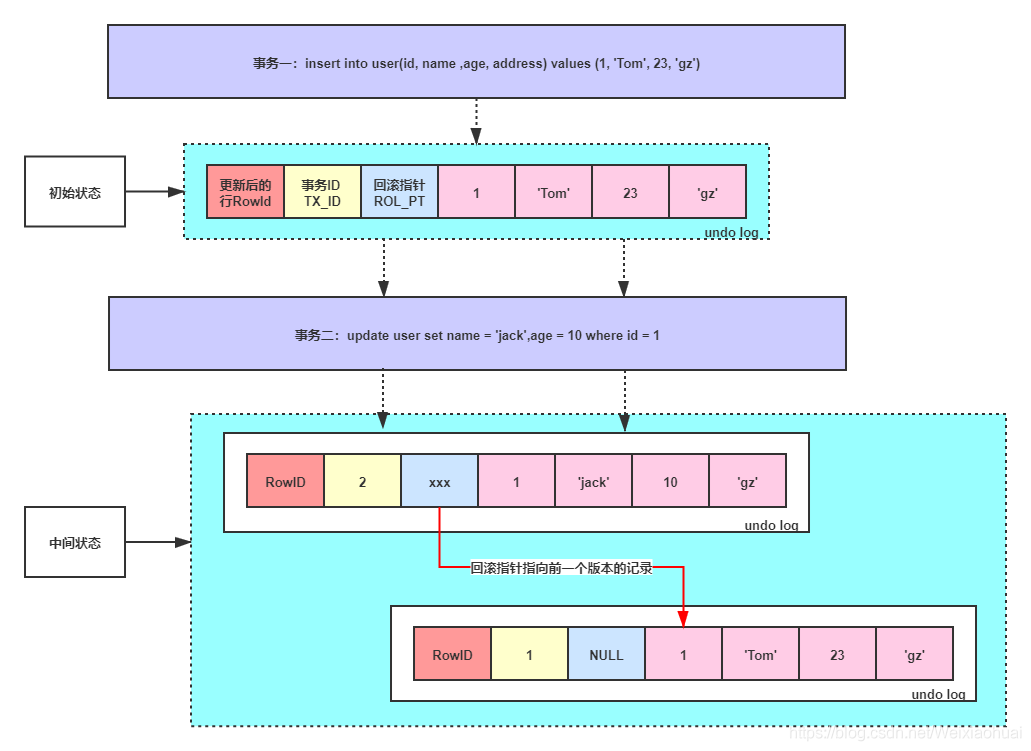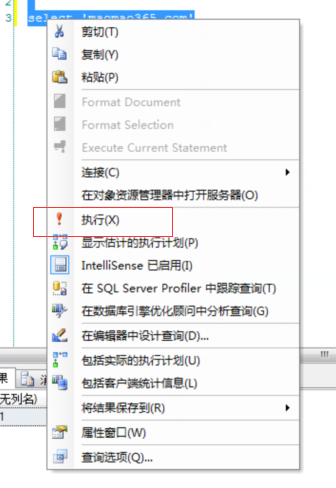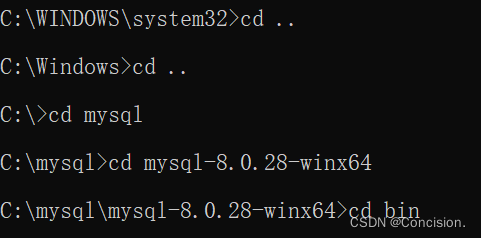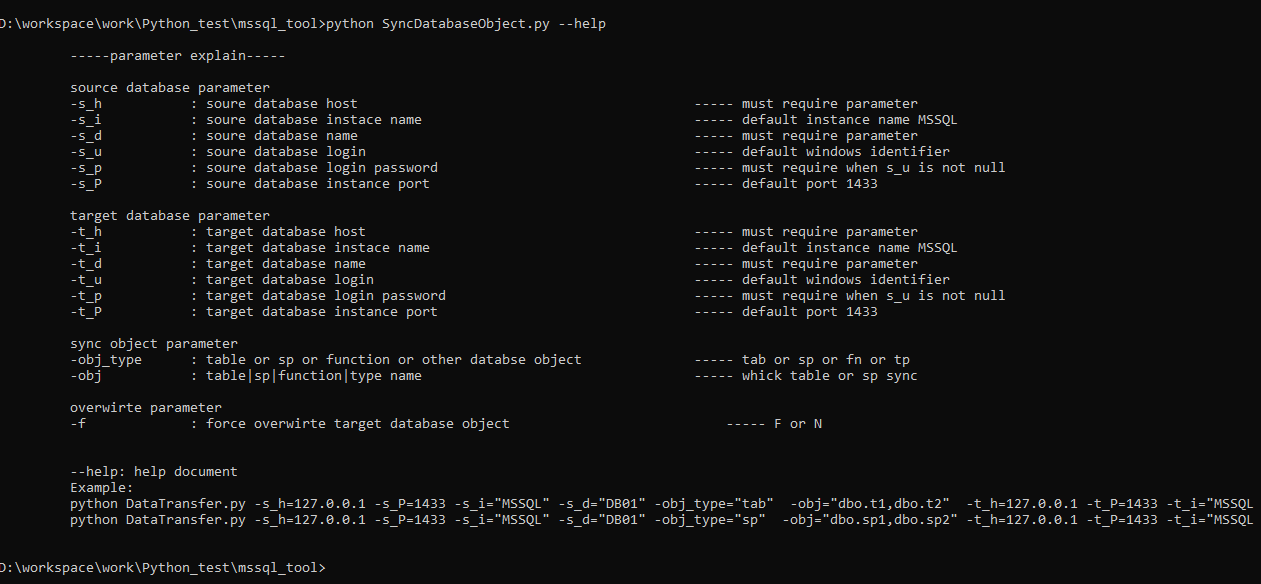How to Mount Fibre Channel Storage in Linux for Efficient Data Management(linux挂载光纤存储)
Fibre Channel is a high-speed, highly reliable storage networking standard that is often used in enterprise storage solutions. Accessing Fibre Channel storage devices from Linux systems can be a bit tricky, but with the right tools and configuration settings, it can be done.
In this article, we will explore how to mount Fibre Channel storage in Linux for efficient data management. Here are the steps you need to follow to get started:
Step 1: Verify Compatibility
Before we begin, it’s important to ensure that your Linux distribution is compatible with Fibre Channel storage. Most modern distributions support Fibre Channel, but you may need to install additional packages depending on the distribution.
To check whether your distribution is compatible with Fibre Channel, run the following command in the terminal:
“`sh
lsmod | grep fcoe
If you get output containing the "fcoe" module, your distribution is compatible with Fibre Channel.
Step 2: Identify the Fibre Channel Storage Device
The next step is to identify the Fibre Channel storage device you want to mount. To do this, you will need to use the "lsscsi" command. This command lists all SCSI devices, including Fibre Channel devices.
Run the following command in the terminal:
```shsudo lsscsi
The output will list all SCSI devices connected to your system, including Fibre Channel devices. Identify the Fibre Channel device you want to mount.
Step 3: Create a Mount Point
Now that you have identified the Fibre Channel storage device, the next step is to create a mount point. This is the directory where you will mount the Fibre Channel device.
To create a mount point, use the following command:
“`sh
sudo mkdir /mnt/fibre-channel
This command creates a directory named "fibre-channel" in the "/mnt" directory. You can choose any directory you want, but in this example, we will use "/mnt/fibre-channel".
Step 4: Prepare the Fibre Channel Device
Before you can mount the Fibre Channel device, you need to prepare it. This involves creating a new partition table and formatting the partition with a file system.
To do this, you will need to use the "fdisk" and "mkfs" commands. Be careful when using these commands, as they can cause data loss if used incorrectly.
Run the following command to launch the fdisk utility:
```shsudo fdisk /dev/sdX
Replace “/dev/sdX” with the device name of your Fibre Channel device. This command launches the fdisk utility, where you can create a new partition.
Once you have created a new partition, use the following command to format it with a file system:
“`sh
sudo mkfs.ext4 /dev/sdX1
Replace "/dev/sdX1" with the name of your new partition.
Step 5: Mount the Fibre Channel Device
Now that you have created a mount point and prepared the Fibre Channel device, the final step is to mount it.
To do this, use the following command:
```shsudo mount /dev/sdX1 /mnt/fibre-channel
Replace “/dev/sdX1” with the name of your new partition and “/mnt/fibre-channel” with the name of your mount point.
Once you have mounted the Fibre Channel device, you can use it like any other storage device in Linux.
Conclusion
By following these steps, you can mount Fibre Channel storage in Linux for efficient data management. This will allow you to take advantage of the high-speed and reliability of Fibre Channel storage in your Linux environment.